How do I install ePlay as an app on mobile devices?
While we don't have an ePlay app, you can install a shortcut on your mobile device of choice!
iPad or iPhone
- Launch the “Safari” app.
- Enter https://eplay.com tap “Go.”

- Tap the icon featuring a right-pointing arrow coming out of a box along the top of the Safari window to open a drop-down menu.

- Tap “Add to Home Screen.” The Add to Home dialog box will appear, with the icon that will be used for this website on the left side of the dialog box.

- Enter the name for the shortcut using the on-screen keyboard and tap “Add.” Safari will close automatically, and you will be taken to where the icon is located on your iPad’s desktop.

Android
- Launch the “Chrome” app.
- Open https://eplay.com.

- Tap the menu icon. (3 dots in the upper right-hand corner)

- Tap Add to the home screen.

- You’ll be able to enter a name for the shortcut and then Chrome will add it to your home screen.

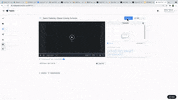
Updated on: 07/13/2021
Thank you!