How can I prevent my iPhone from going to sleep or turning off while I watch ePlay?
If you're watching ePlay and your iPhone keeps going dark, you can set your phone so that it doesn't go inactive. How do you do that? Please follow the steps below!
- First, head over to your settings on your iPhone. This is the gears icon.

- Once you're there, tap on "Display & Brightness."

- Head on down to the auto lock setting—this is the setting that makes your phone go inactive/dark!

- Clicking on Auto-Lock will bring you to a timing page. Since ePlay has active streams, you can set it for "five minutes" or "Never". It's all up to what works for you.

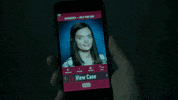
Updated on: 05/18/2021
Thank you!